Latest News & Updates
Login Report: Track your Membership Logins
We've released a brand new, one-of-a-kind membership login and logout tracking feature in DAP and I think you will love it :-). It's part of our latest BETA release -DAP v7.5.1 / LiveLinks v5.5.1 (beta but stable).
Watch this video to see how this feature works.
- Track your active members. Find members that logged-in in the selected date range.
- Find your inactive members.
- Logout tracking: Find members that logged-out in the selected date range.
- Country Map: find where (country) your users are logging-in from!
- Track login/logout by date.
- Search option: search by date, country, IP and email.
- Export list of users based on your search criteria.
- Track login/logout by date.
- Email your active members. Offer your active members a reward for engaging with your content.
- Country Map: find where (country) your users are logging-in from!
- Email your inactive members to get them to come back to your site.
WP v5.2.x Compatibility
DAP v7.5.1 / LL v4.5.1 (beta but stable) is compatible with the latest version of WordPress (v5.2.1).
What changed in WP v5.2.x? WordPress 5.2 introduces a new recovery mode. In case of a 500 error or fatal error, instead of a white screen, you will see a message that says, "This site is experiencing technical difficulties". WordPress will then send an email to the admin email address with a special login link. Using that link, you will be able to login to the WordPress admin area and then de-activate plugins to see which plugin might be causing this issue or undo any changes that may have triggered the fatal error.
What should you do if you get a "site is experiencing error"?
This is usually caused by an issue in one of your plugins or theme. If you end up with this error and are locked out of your WP admin area, try this:
FTP to your site (or access your site using "File Manager" on your webhosting cpanel). Right click on the plugins folder and select rename. Change the name of the plugins folder to anything that you like. For e.g., “plugins.renamed”. Once you do this, all of your plugins will be deactivated.
If the issue was with your plugins, then you should be able login to your WordPress admin area.
Once you do that, go back to your /wp-content/ folder and rename “plugins.renamed” back to plugins. Now you can activate one plugin at a time until your site breaks again. At which point, you will know exactly which plugin caused the issue.
If you believe the error is being caused by DAP, you can upgrade DAP to v7.5.1 / LL v4.5.1 using FTP or file manager and it should resolve this issue. If not, please open a support ticket with us.
PHP v7.2.x Compatibility
DAP v7.5.1 / LL v4.5.1 (beta but stable) is compatible with PHP v5.6.x and above. And yes, it works with php v7.2.x (and above) as well.
If you're already running php v7.1.x or above with DAP successfully, you can ignore the steps below. But if you're on an older version of php and DAP, please follow the steps below to upgrade.
Steps to upgrade DAP & PHP on your site:
Podcast Movement 2019 (PM19)
I'll be speaking at this year's Podcast Movement event in Florida. The event is from August 13th - 16th. The topic of my presentation is... Gamification! If you are planning to attend the event, let me know and I hope you can make it to my presentation :-). It's going to be a good one!
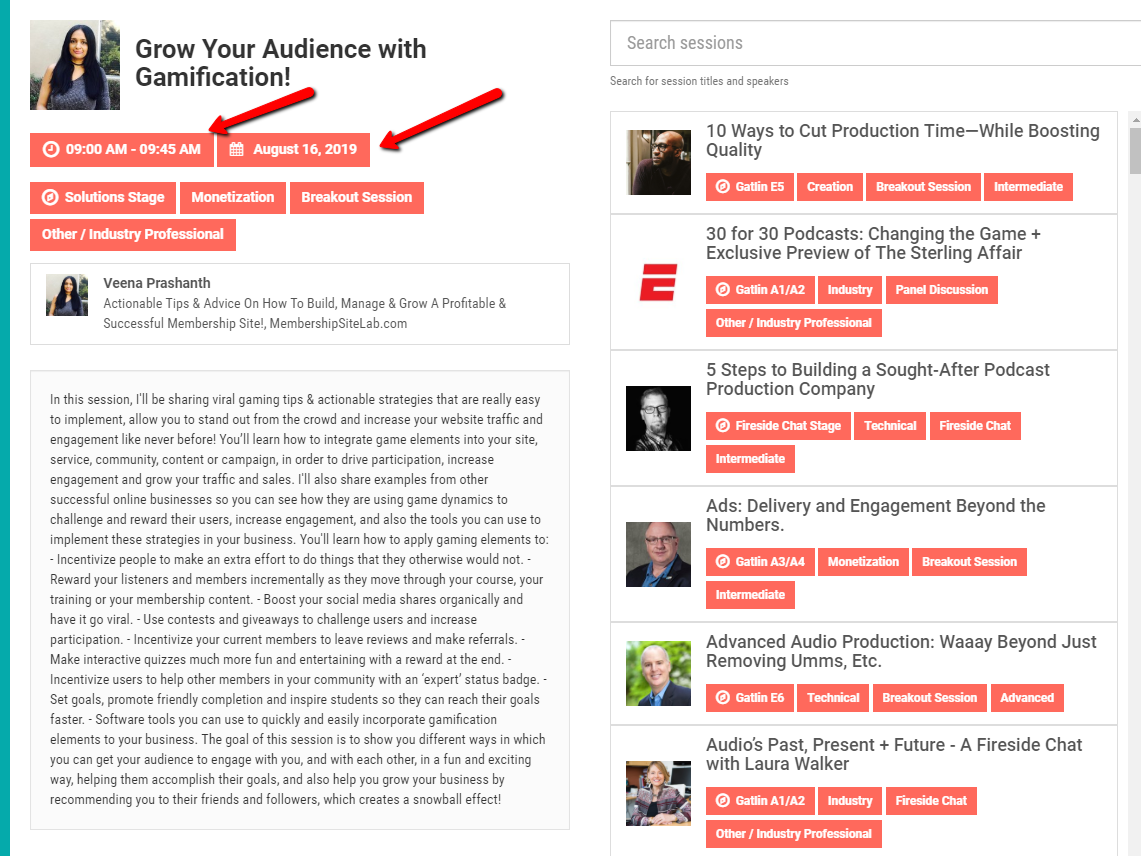
How to Install / Upgrade DAP
There are 2 ways to install / upgrade DAP.
How to Install / Upgrade DAP using the Easy Installer Plugin
How to Install / Upgrade DAP using your File Manager
What's Next?
SPC vs Other Cart Platforms!
Want to promote DAP + SPC packages?
Login to your members area to find your affiliate link.
Say your affiliate link is:
https://DigitalAccessPass.com/dap/a/?a=YOURAFFID
Append this (see below) to your affiliate link to promote DAP + SPC packages and
earn 20% commissions on a "recurring" basis on the DAP +SPC Monthly / Annual
packages and also 20% commission on the lifetime package!
https://DigitalAccessPass.com/dap/a/?a=YOURAFFID&p=https://SmartPayCart.com/spc
(Replace "YOURAFFID" with your affiliate id)