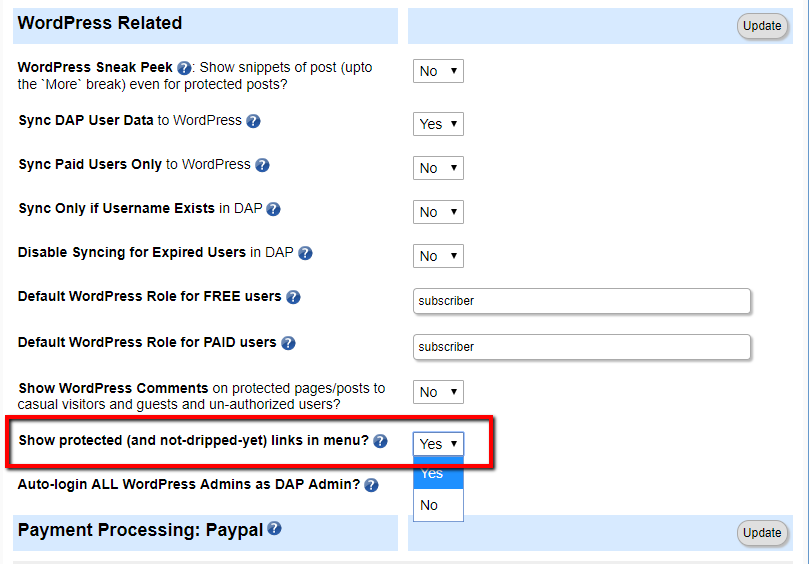Quick Tips to speed up your Membership Site
Site is running slow? Follow these steps to speed things up!
If you're running an old version of DAP, you might run into WordPress and PHP compatibility issues. Be sure to upgrade DAP to the latest version. Currently, the latest stable version of DAP is 7.5.1 / Livelinks v4.5.1.
See this post on how to upgrade/install DAP.
If you're running a live/busy site, be sure to set DAP Admin => setup -> config -> log level to "Log Errors ONLY". If you set it to "log all activity", it won't cause any errors but it might slow down your site. Only set it to "Log All Activity" if you are troubleshooting problems on your site. Otherwise, it should be set to "log errors only".
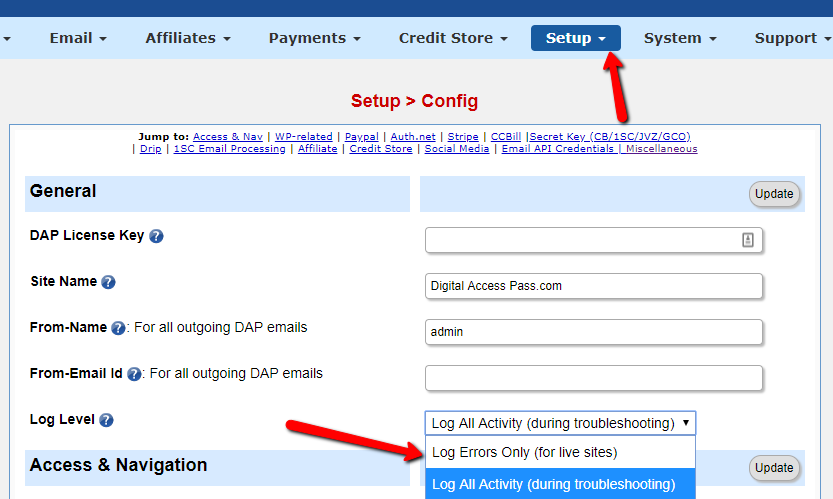
Delete log content from DAP admin >> system >> logs.
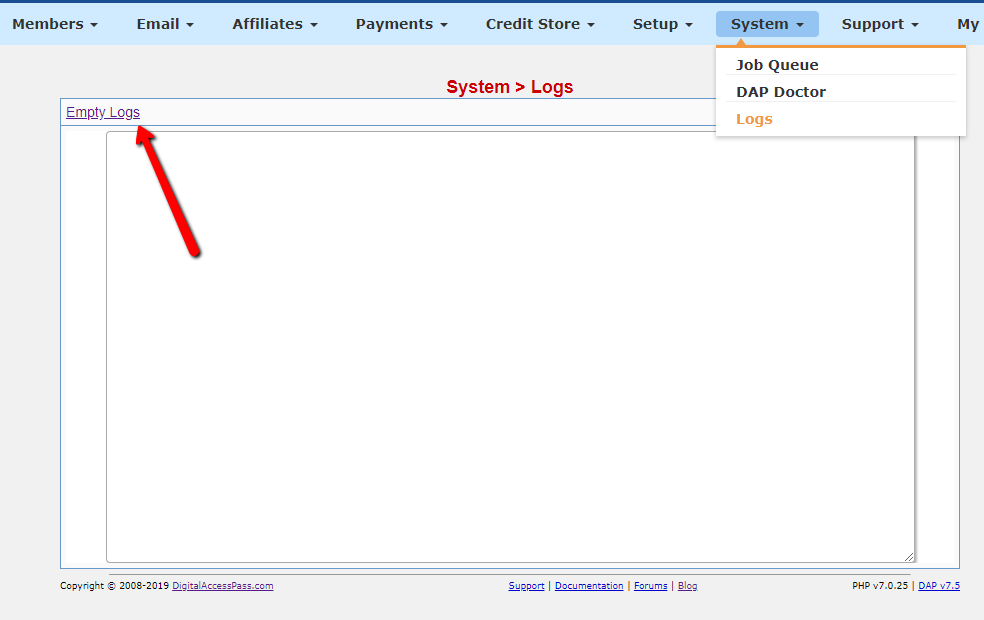
If you use DAP to send out your Broadcast and Follow-up emails, periodically remove completed jobs from the queue.
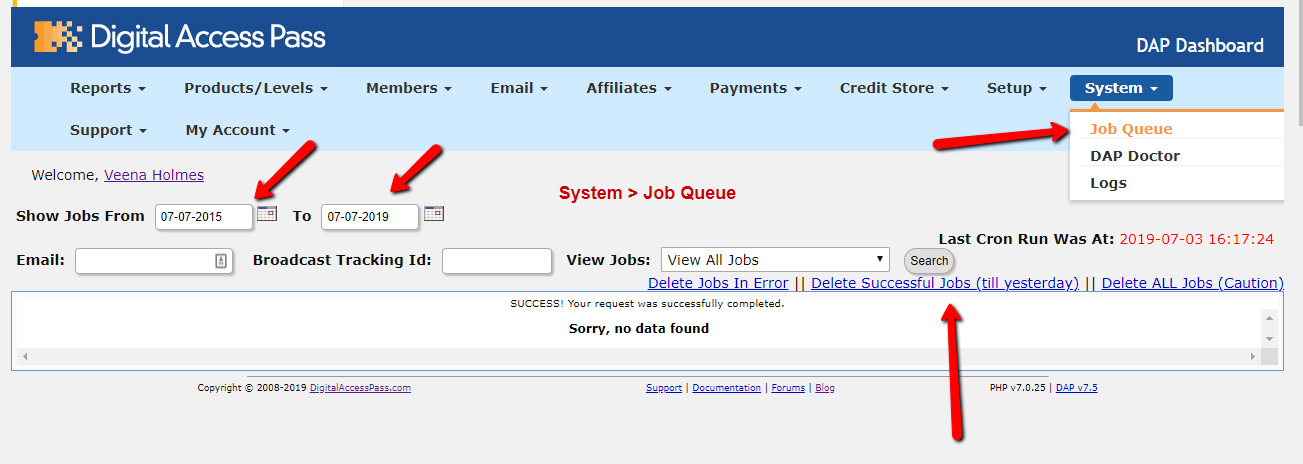
Visit DAP System >> Job Queue and delete all completed jobs from the queue. Be sure to select a long enough date range and then delete all completed jobs from the queue.
We'll add an option (configurable) to automate this in a future DAP update.
Just as the name implies, multiple websites are hosted on a single server maintained by the hosting service. Each user on a shared server gets an allotment of the server’s total available bandwidth, power and memory, and users can set up multiple sites under a single user account. If you have speed and performance issues, it's time to upgrade your hosting.
This kind of inexpensive hosting is great if funding is tight, but not recommended if you want to run a long term successful and profitable membership site. For sites with high traffic, high volume, we recommend switching to VPS or dedicated hosting solutions instead.
We use and recommend LiquidWeb and Siteground for hosting.
WordPress gives you the freedom to install as many plugins as you want and need but every plugin uses up resources on your server and running outdated versions of plugins is also a big security risk. Deactivate all wordpress plugins that you dont really need or use.
And if one more thing you could consider doing is...separate out membership site from your blog or sales site. You could use 2 different domains (main domain for sales and a subdomain for membership) or just a separate installation of WordPress (on the same domain) for your membership content. This way your membership site will not be impacted by plugins on your sales or blog site.
Make sure that on your server, php is allocated atleast 256 MB memory. Some wordpress themes like optimizepress are resource intensive so when you run it alongside DAP, but don't have sufficient memory allocated to php, you might end up with slowness and white page issues.
If you've a lot of protected content, you can turn off a feature where DAP checks all pages in the menus to see if they're protected or not and filters out protected content. That feature will not work well at a very large volume.
To turn off this feature, visit DAP setup >> config page >> WordPress-Related section and set "Show Protected links in menu" to "Yes".
The pages will still continue to be protected, but menus will no longer get filtered. All links in menus will show up, and then when someone clicks on a link, that's when DAP will determine if a page is protected or not, and then give them appropriate access.
Do not configure the DAP cron to run more than once an hour if you have more than say 10,000 active users. Cron uses up server resources and can slow down your site if you run it too often.
You can use a cache plugin for speed but whitelist your member pages in the cache plugin settings otherwise you'll end up with unexpected content access, login and other security issues. If your membership content is under a parent page, you can just whitelist the parent page (all child pages will be automatically whitelisted) in your cache plugin settings.